How do I download the CD or DVD images to begin my installation of Red Hat Enterprise Linux?
- This article describes how to download the CD or DVD ISO images so that you can install Red Hat Enterprise Linux from CD/DVD.
- This article also describe how to download the CD or DVD ISO images of older version of RHEL.(as example RHEL 3 )
To see how to use the new Unified Download application see Download DVD or ISO from Unified Downloads
NOTE:
NOTE:
- Make sure you have at least one valid subscription activated in your RHN account before you begin.
- If your RHN account only has an activated subscription for Server, you will not be able to download the ISO for Desktop using that account.
- If you want to download the evaluation version of Red Hat Enterprise Linux, you should submit for an evaluation copy first and then contact your local sales team.
- CD ISO images are not included in Red Hat Enterprise Linux 6; only DVD ISO images are included. For more installation options on systems without a DVD drive, please refer to the following article: How can I install Red Hat Enterprise Linux 6 without a DVD drive?
The CD and DVD ISO images for Red Hat Enterprise Linux are available here on the Customer Portal.
You can use these images as installation media by burning the ISOs as image files to a DVD or multiple CDs. Most CD/DVD burning applications will have "Burn as ISO" or "Burn as Image" as an option; it is important to use this option to burn the images to disc. You can verify the burn was successful by looking at the CD/DVD contents after the burn is complete. If you see multiple files and directories, the burn was successful. If you only see the
filename.iso as the single file on the CD/DVD, then the CD/DVD will not boot and will need to be re-burned as an image file.Downloading ISO Images
The following steps are recommended for downloading ISO images from RHN:
1) Open a browser and navigate to https://rhn.redhat.com/rhn/software/downloads/SupportedISOs.do, logging in with your Red Hat/RHN Login Credentials. You will see a list of Red Hat Products to which your RHN login is entitled.
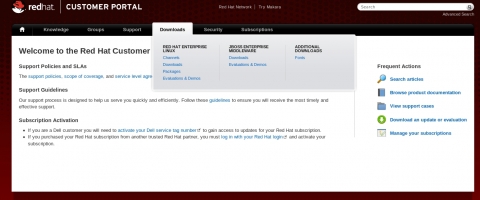
2) Select the version you would like to download (for example, "Red Hat Enterprise Linux (v. 5 for 64-bit x86_64)"). Note that there is a separate link for each architecture. If you want to download Desktop for v.5, first check to see if you have the subscription for Desktop activated. If so, the channel for Desktop will be listed on the page.
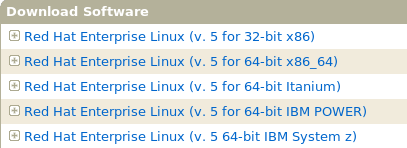
3) To download the ISO image of the latest release, click the Binary Disc # for CDs or Binary DVD link.

Alternatively, you can copy the download URL and use a command line utility to complete the download. The advantage of using a command line utility likewget is the ability to continue a paused download if a problem is encountered during the download process. To do this, right click the Binary Disc # orBinary DVD link and select Copy link location from the right-click menu. Then use 'wget -c -O filename.iso http://url/of/iso`, as shown below:
wget -c -t 100 -O rhel-5-server-x86_64-disc1.iso "https://content-web.rhn.redhat.com/rhn/isos/xxxx/rhel-5-server-x86_64-disc1.isoxxxxxxxx"
NOTE: When using the wget tool to download the package or ISO in RHN, make sure to leave the double quotes around the URL.
If the downloading process pauses or fails, press CTRL+C to terminate the wget process. Then, log into RHN again to obtain a new valid link and run the above command with the new link to continue the download where it left off.
If you use a Windows system to download the ISO, you can download the wget utility from Sourceforge. After that, un-compress wget.exe and put it in c:\windows\sytem32 directory. Then open a command line and use the following command:
wget --no-check-certificate "https://content-web.rhn.redhat.com/rhn/isos/xxxx/rhel-5-server-x86_64-disc1.isoxxxxxxxx"
NOTE: When using the wget tool to download the package or ISO in RHN, make sure to leave the double quotes around the URL.
4) After the download is complete, verify the md5sum using the md5sum command:
sha256 filename
NOTE: If you are using a Windows client, you can use the winmd5 utility to check the md5sum.
5) Finally, burn the ISO images to CD/DVD using burning software and use Disc 1 to begin installation for Red Hat Enterprise Linux.
Older Releases
If you want to download an older release, click the Retired tab on the Downloads page and select the desired release.
Add-on Channels / Child Channels
If you wish to download the ISO or related packages from Add-on Channels like RHEL Supplementary or RHEL Extras or any other similar channel, then click the + (plus sign) to list child channels. Below is a screenshot of RHEL Supplementary children.

If you wish to subscribe your system to any of the child channels and install/update packages, then refer to How do I subscribe a system to a sub-channel or a child channel using Red Hat Network (RHN)?
Additional Information
- To learn more, view the following Videos, which demonstrate how you can download the ISOs:
- After downloading the ISOs, you can refer to the following for more information:
- Product Documentation on https://access.redhat.com/knowledge/docs/
- Red Hat Network (RHN) Frequently Asked Questions: https://access.redhat.com/knowledge/solutions/15979






0 comments: